It has been brought to my notice that most people are still finding it difficult to connect pixeltap wallet to exchange platforms like Bybit, OKX and more from this list.
Worry no more because in this post we are going to share with you an easy way on how to connect pixel tap by pixelverse wallet to any exchange platform of your choice.
When we talk about an exchange platform we mean CEX Centralized exchange or crypto trading platform.
Some of the exchange platforms that we can find on pixeltap through pixelverse mini app are listed below.
List Of Exchange Platforms (CEX) To Connect Pixel tap Wallet
There few recommended exchange platforms which pixeltap by pixelverse directs people to connect their pixeltap wallet to which include:
- Binance
- OKX
- Bybit
- HTX
- Kucoin
- Mexc
- Bitget
- Trust wallet (DEX)
- 1INCH
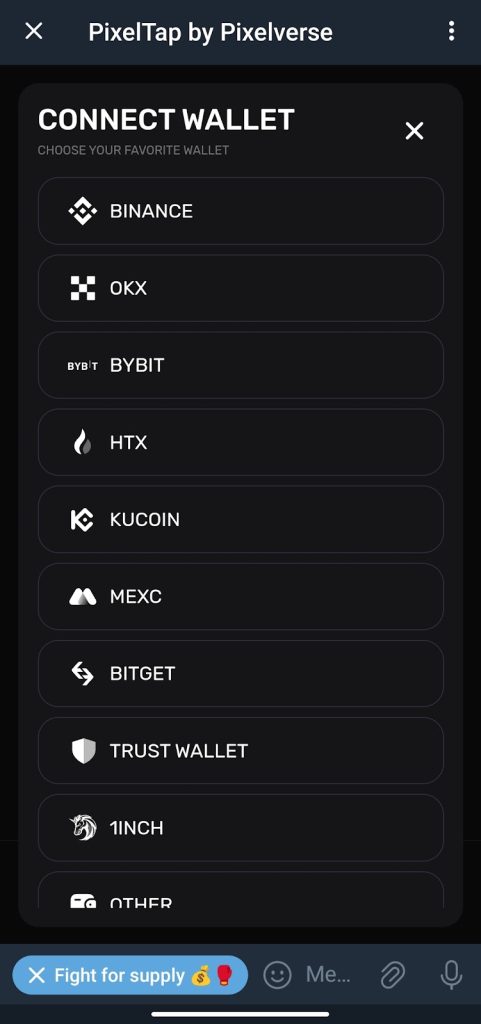
And even others which you can connect your wallet to on pixeltap telegram mini app.
Few out of all are more popular and few that we use which are Binance, Bybit, OKX and more.
We use the same process to get wallet connected which all you need to do is to follow the step.
With the screenshots illustrations. We will say it is easy and straightforward to do using the steps below.
Get Fast Update By Joining Our Community Below
Join Telegram, Twitter (X), FaceBook & More Tap Here
Trust wallet is not a centralized exchanges platform it is different from others so that why we make Identification on it.
How To Connect Your PixelTap Wallet To Exchange Platform
We are going to be making use of the OKX exchange platform.
It does not matter which one you use, you can use Bitget, Binance or Bybit.
They both follow the same way or you can get the connection then in the same way.
The steps is to get a USDT ERC-20 network wallet.
Through the deposit section and paste the deposit address on the pixel tap by pixelverse mini app.
Follow the steps as we lead below.
Steps To Connect Wallet To Pixeltap By Pixelverse
- Open the pixelverse telegram mini app or bot.
- Click on the reward section, look above right Conner.
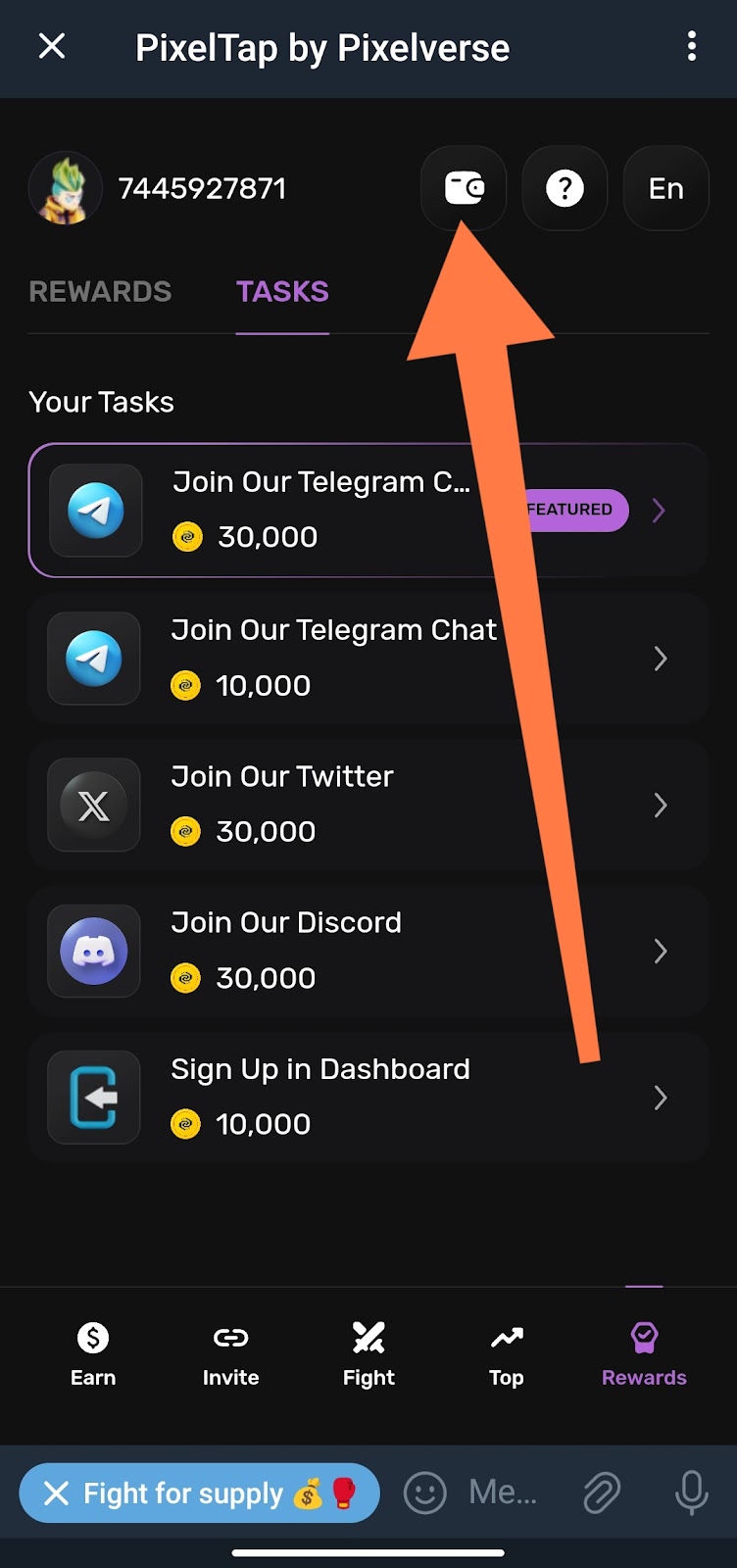
- You will see a wallet icon click on it.
- From there you will see a list of exchanges.
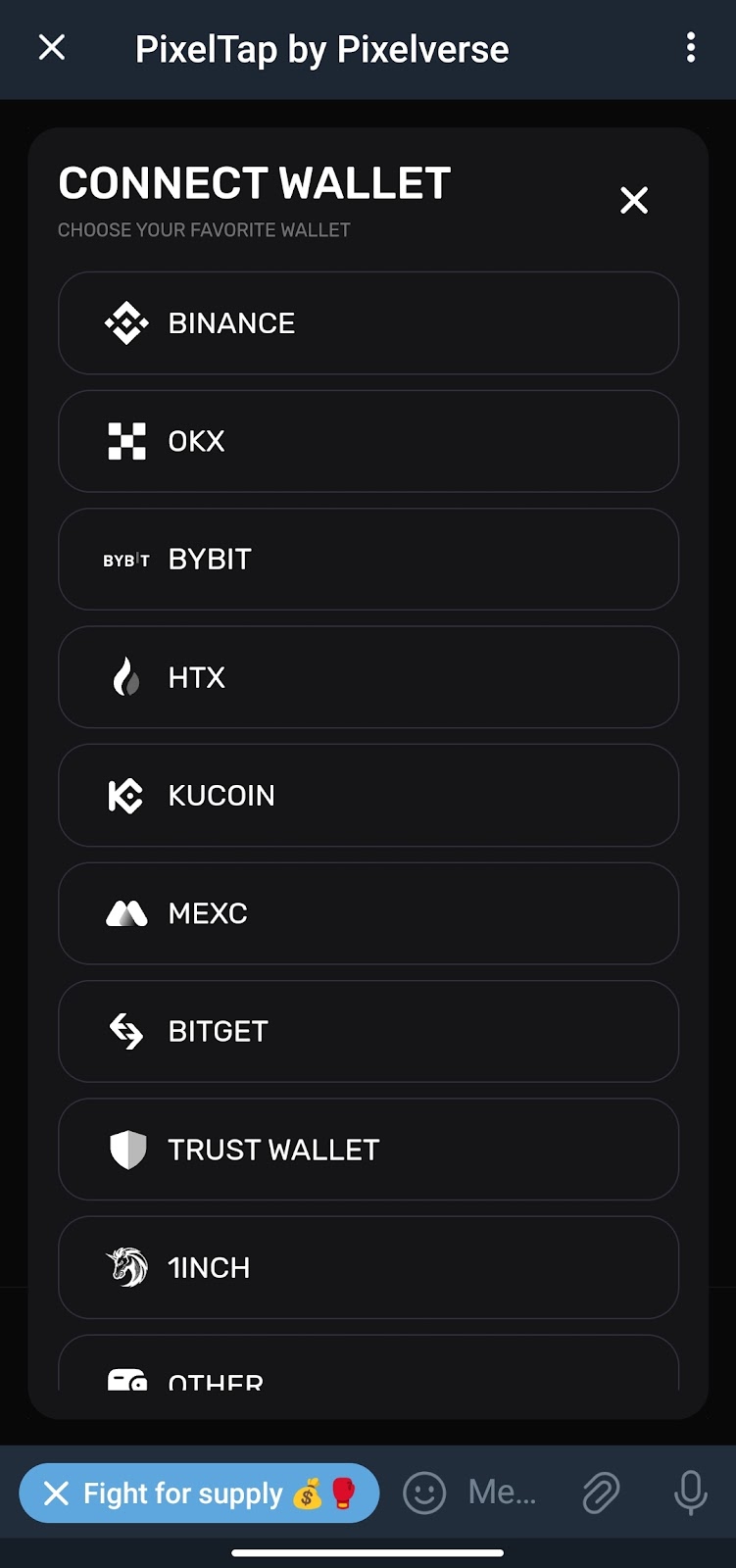
- Select your choice and click on Yes, I Have it.
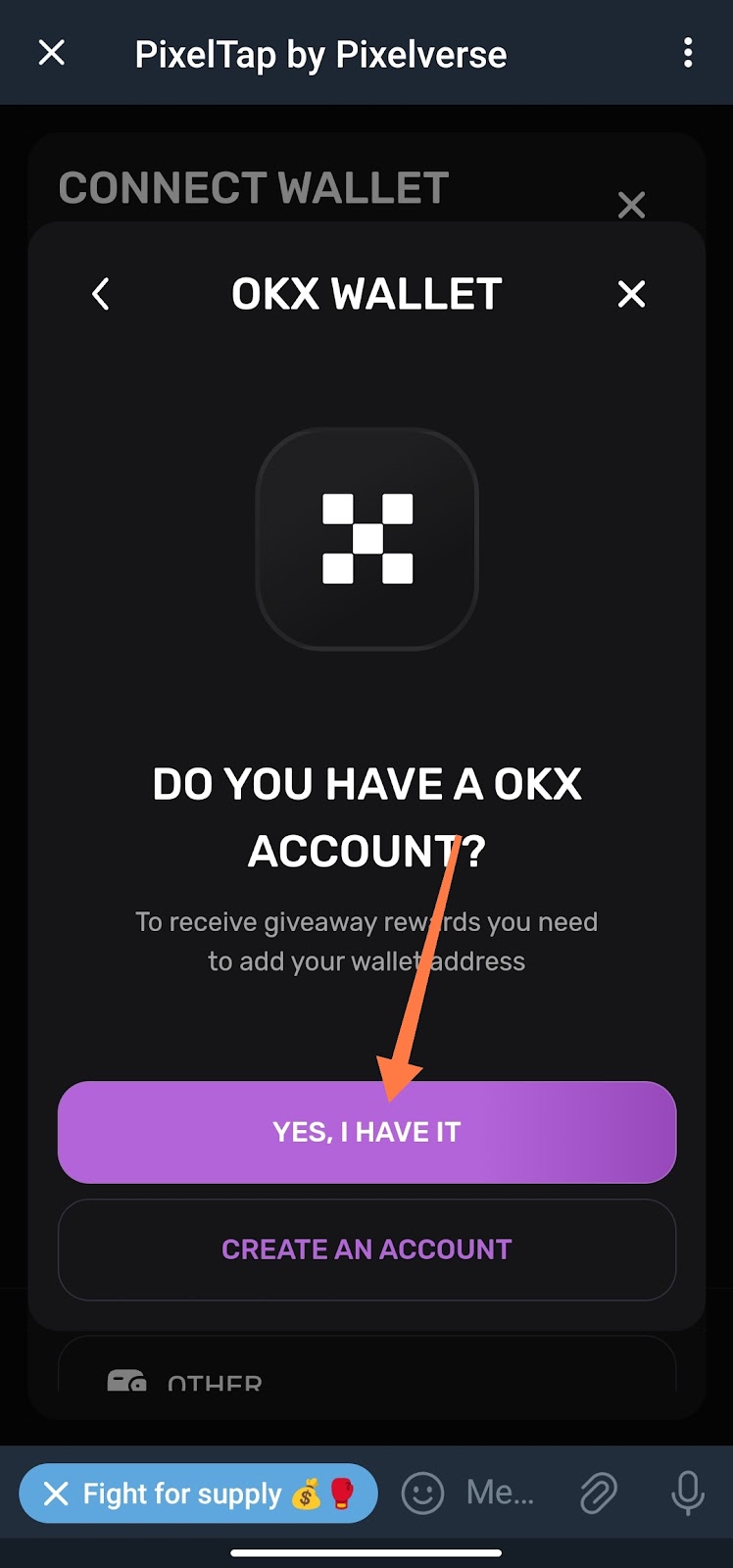
- Then you will be asked to submit the USDT ERC-20 wallet address.
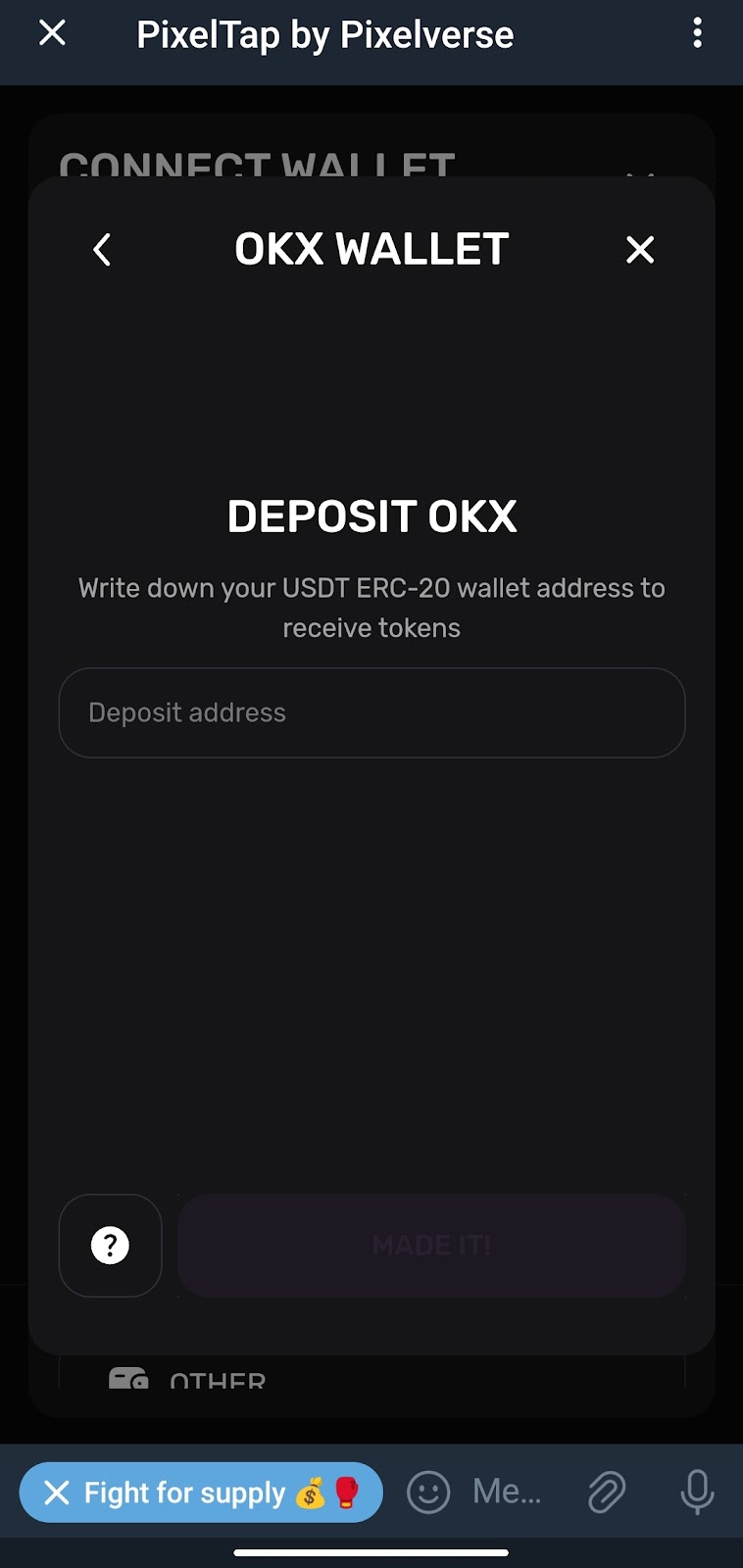
- Now the on the mining app and goto your exchange app e.g OkX, bybit, binan and more.
- Select Asset and click on deposit.
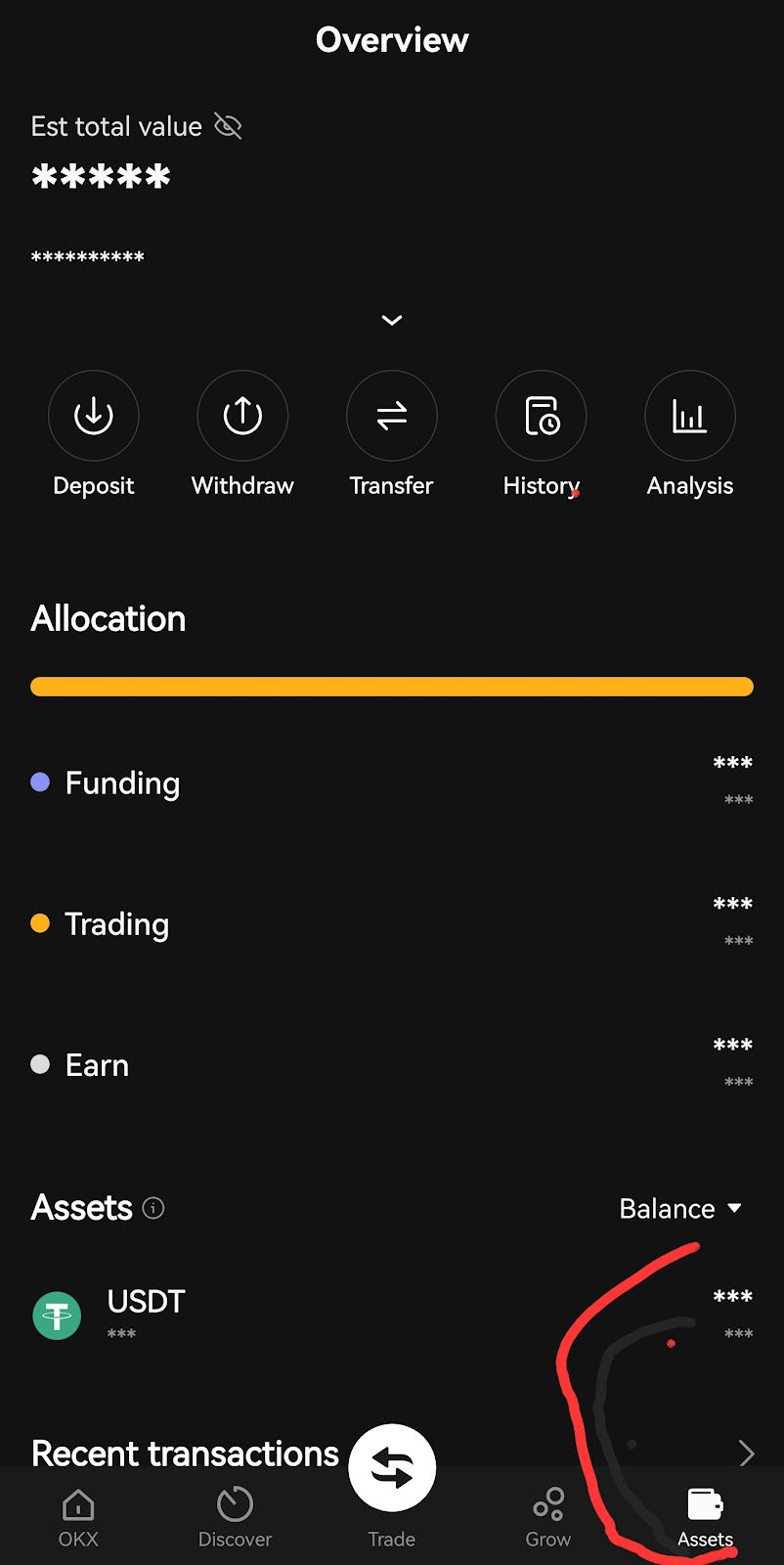
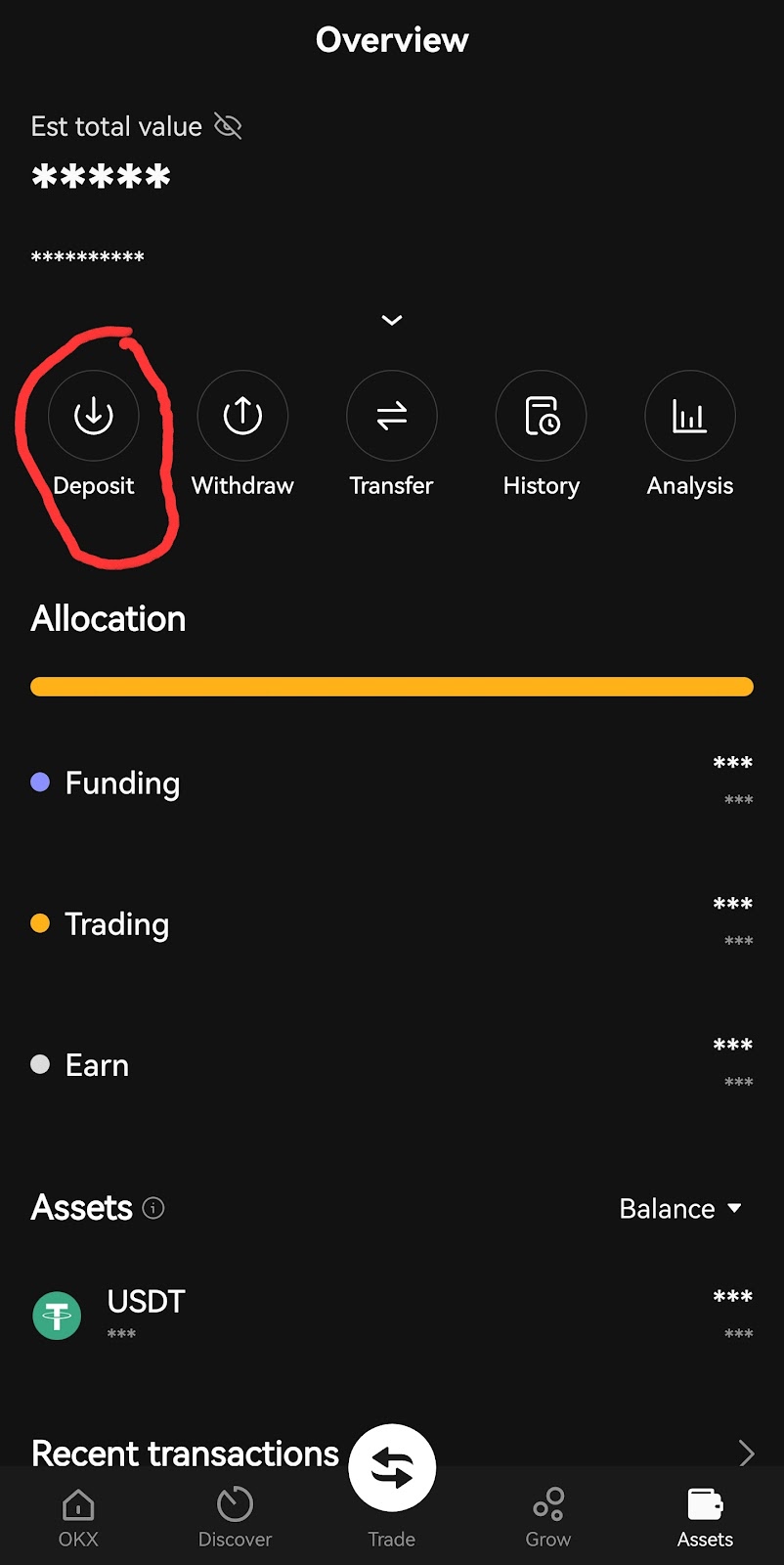
- Now select deposit crypto, from the list of crypto.
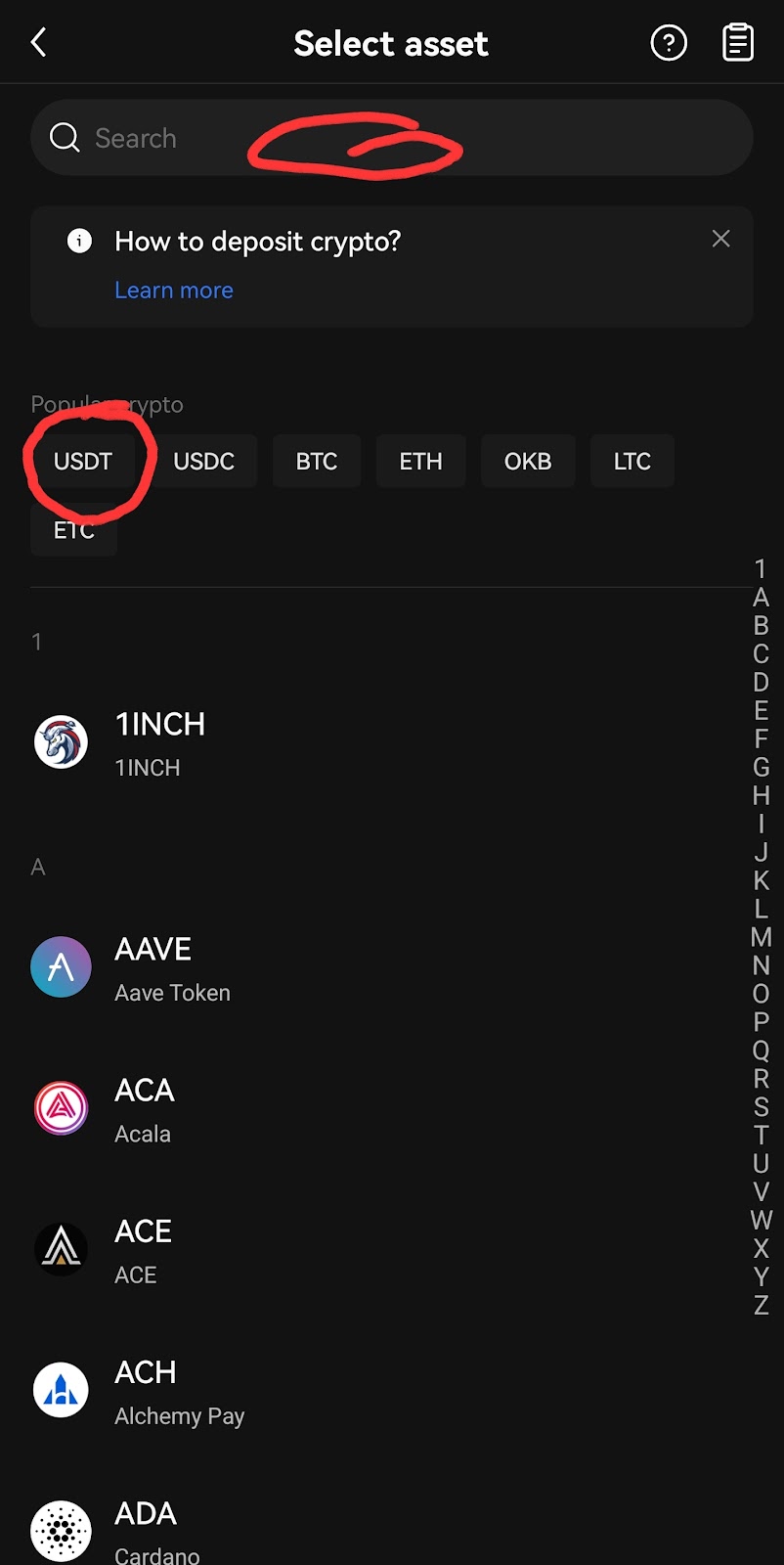
- Search or select USDT, and select the deposit network.
- The deposit network is USDT-ERC20.
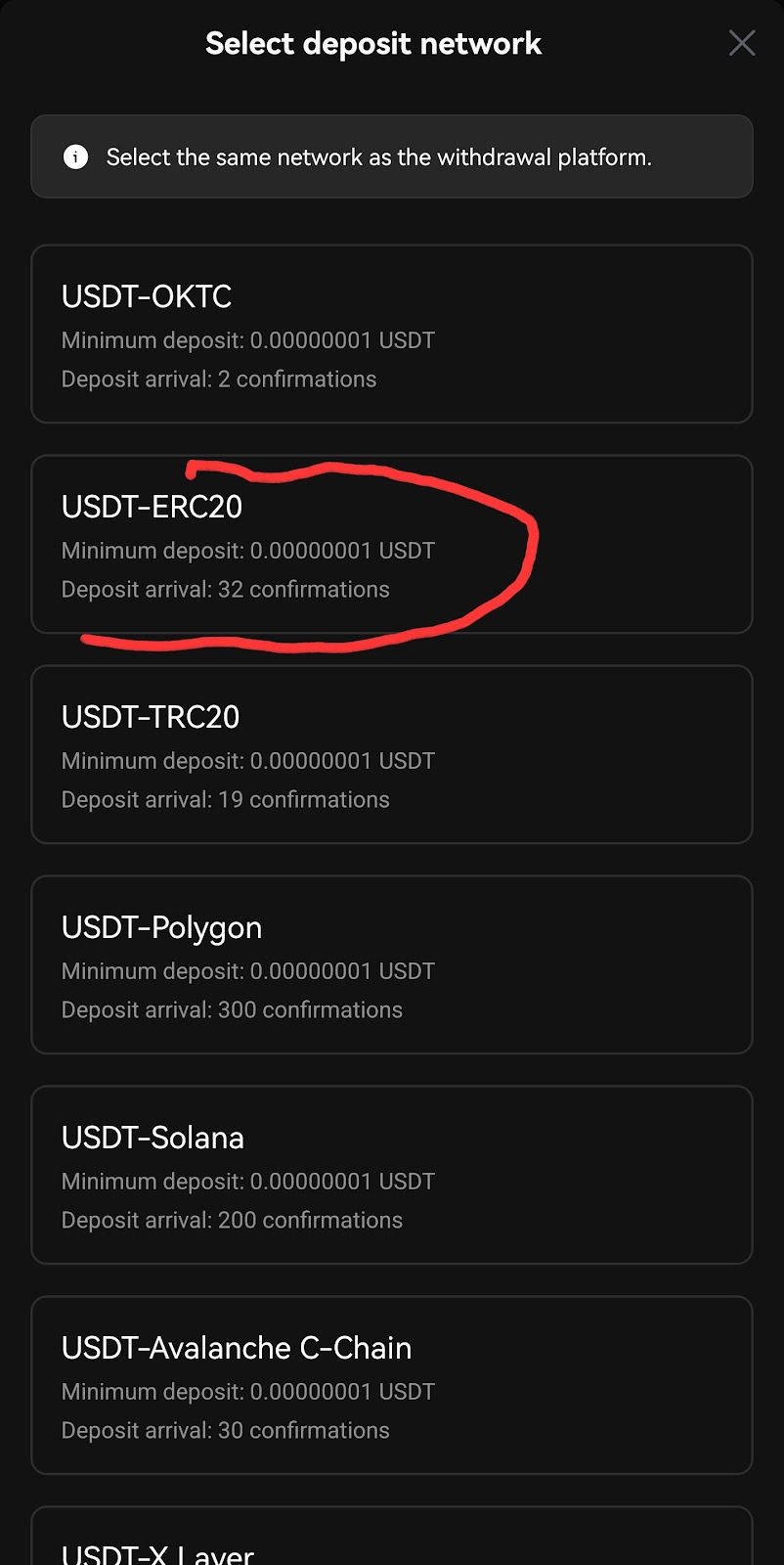
- Then you will be provided with your deposit address.
- Copy the address and head back to Pixeltap mining app.
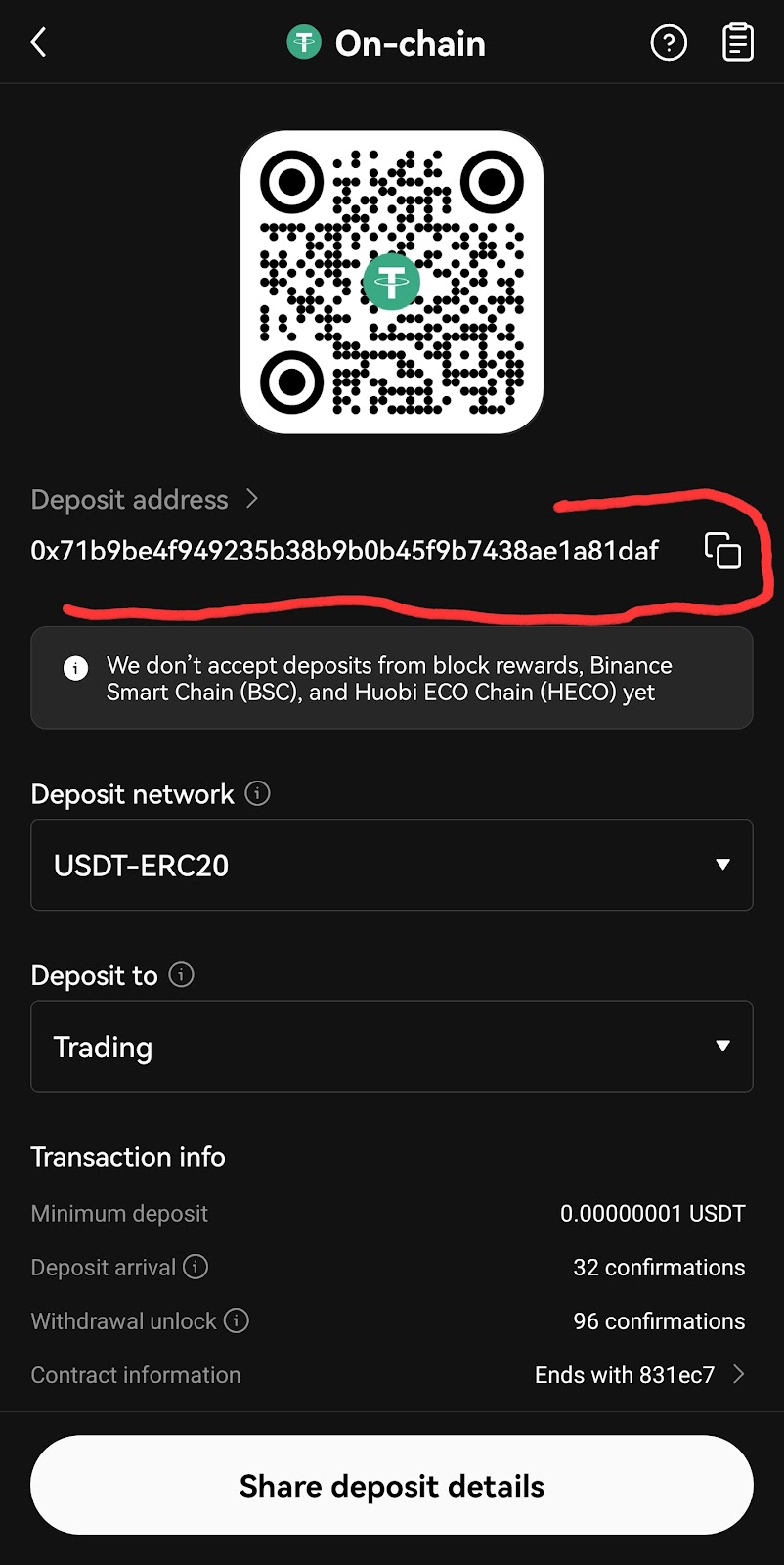
- Paste the deposit address in the space provided for it.
- Then click on the make button.
That’s just if you have successfully connected your wallet to your pixel tap mining app.
We also share a daily combo for pixeltap on our page.
You should check them out and if you need a video tutorial on this guide you should comment on the video in the comments section.
Get Fast Update By Joining Our Community Below
Join Telegram, Twitter (X), FaceBook & More Tap Here



